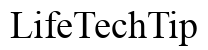Introduction
Bluetooth technology provides a convenient way to connect devices wirelessly. However, it can be frustrating when your Windows computer fails to discover your Bluetooth headphones. This comprehensive troubleshooting guide will help you resolve Bluetooth connectivity issues on Windows, ensuring a seamless audio experience. Let’s dive into the steps to troubleshoot and fix the problem.

Preliminary Checks
Before diving into complex solutions, it’s crucial to perform a few preliminary checks. These basic steps can often resolve connectivity issues.
Ensure Bluetooth is Enabled on Windows
First, ensure that Bluetooth is enabled on your Windows computer. To do this, go to Settings > Devices > Bluetooth & other devices. Ensure the toggle switch is set to ‘On.’ If Bluetooth is off, your computer won’t be able to communicate with your headphones.
Make sure Headphones are in Pairing Mode
Next, confirm that your Bluetooth headphones are in pairing mode. Consult the user manual of your headphones for specific instructions on activating pairing mode. Typically, this involves holding down a button until an LED light flashes.
Check Battery Levels on Headphones
Low battery levels can also prevent your headphones from being discovered. Ensure your headphones have sufficient charge. Fully charge them if necessary and then attempt to pair again.
Conducting these preliminary checks will help identify simple issues that may be hindering the Bluetooth connection. If the problem persists, it’s time to explore Windows-specific solutions.
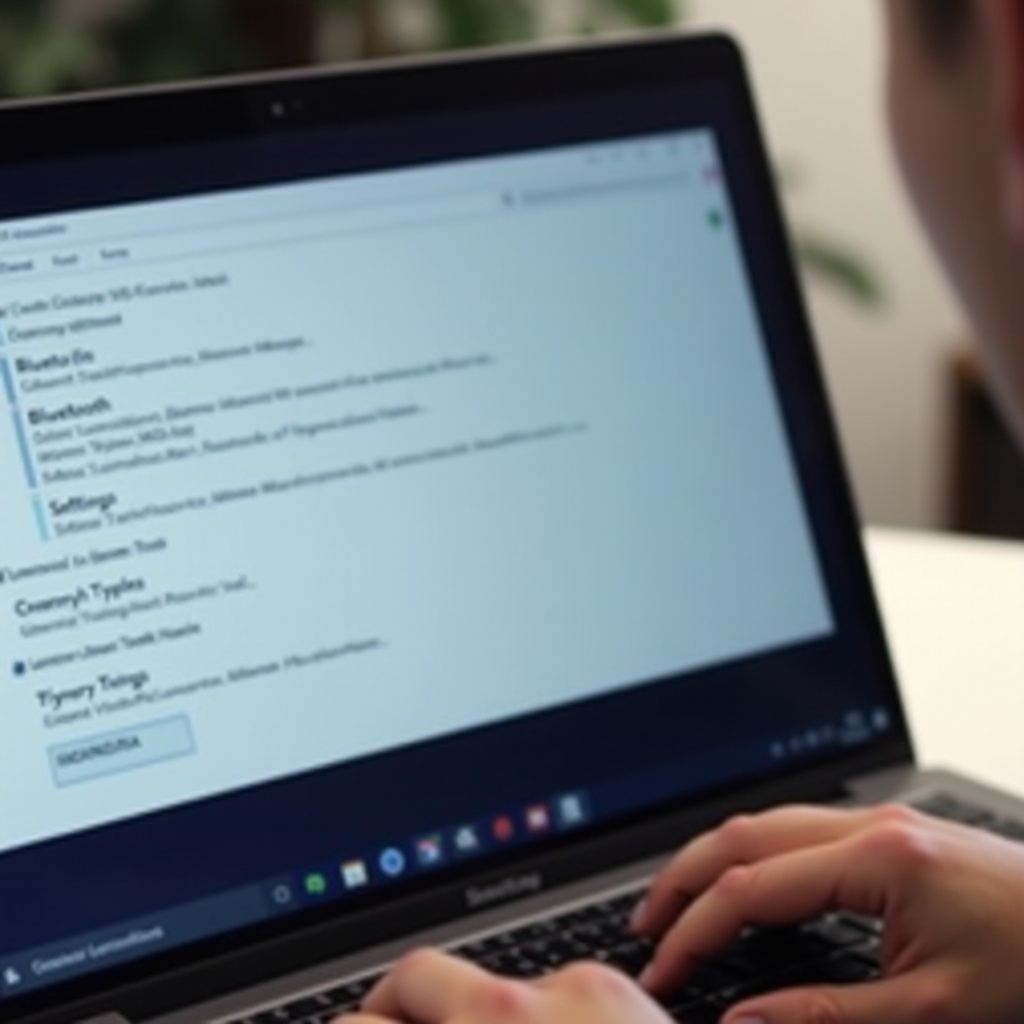
Windows-Specific Solutions
If your headphones are still not being discovered, there could be an issue specific to your Windows PC. Here’s how to address potential software and driver-related problems.
Restart Bluetooth on Windows
Sometimes, restarting Bluetooth can resolve connectivity issues. Go to Settings > Devices > Bluetooth & other devices. Toggle the Bluetooth switch off and then back on. Attempt to pair your headphones again.
Update Bluetooth Drivers
Outdated Bluetooth drivers can cause connectivity problems. To update your drivers, open Device Manager, find the Bluetooth section, and right-click your Bluetooth device. Select ‘Update driver,’ then ‘Search automatically for updated driver software.’ Follow the prompts to complete the update.
Reboot and Retry Pairing
A simple reboot can often solve computer issues. Restart your computer and attempt to pair your headphones again. This can clear temporary glitches.
Remove and Re-pair Headphones
If you have previously paired the headphones with your computer, remove them from the list of paired devices. Go to Settings > Devices > Bluetooth & other devices, find your headphones, and click ‘Remove device.’ Then, try pairing your headphones again.
Implementing these Windows-specific solutions can often resolve Bluetooth discovery issues. If your headphones are still not detected, proceed to advanced troubleshooting steps.
Advanced Troubleshooting Steps
When basic and intermediate measures fail, more advanced troubleshooting may be necessary.
Use the Windows Troubleshooter
Windows has a built-in Bluetooth troubleshooter that can automatically find and fix problems. Go to Settings > Update & Security > Troubleshoot. Under ‘Find and fix other problems,’ select Bluetooth and click ‘Run the troubleshooter.’ Follow the instructions provided.
Adjust Bluetooth Settings
Advanced Bluetooth settings might need adjustment. In Device Manager, right-click your Bluetooth device, select ‘Properties,’ and go to the ‘Power Management’ tab. Ensure the box for ‘Allow the computer to turn off this device to save power’ is unchecked.
Update Windows Operating System
Ensure your Windows operating system is up to date, as updates can resolve underlying issues. Go to Settings > Update & Security > Windows Update. Click ‘Check for updates’ and install any available updates.
Check for Hardware Issues
In some cases, the problem might be related to hardware. Test your Bluetooth headphones with another device to see if they work. If they do, the issue might be with your computer’s Bluetooth hardware. Consider consulting with a technician or replacing the Bluetooth adapter.
By following these advanced troubleshooting steps, you should be able to pinpoint and solve the connectivity issues.
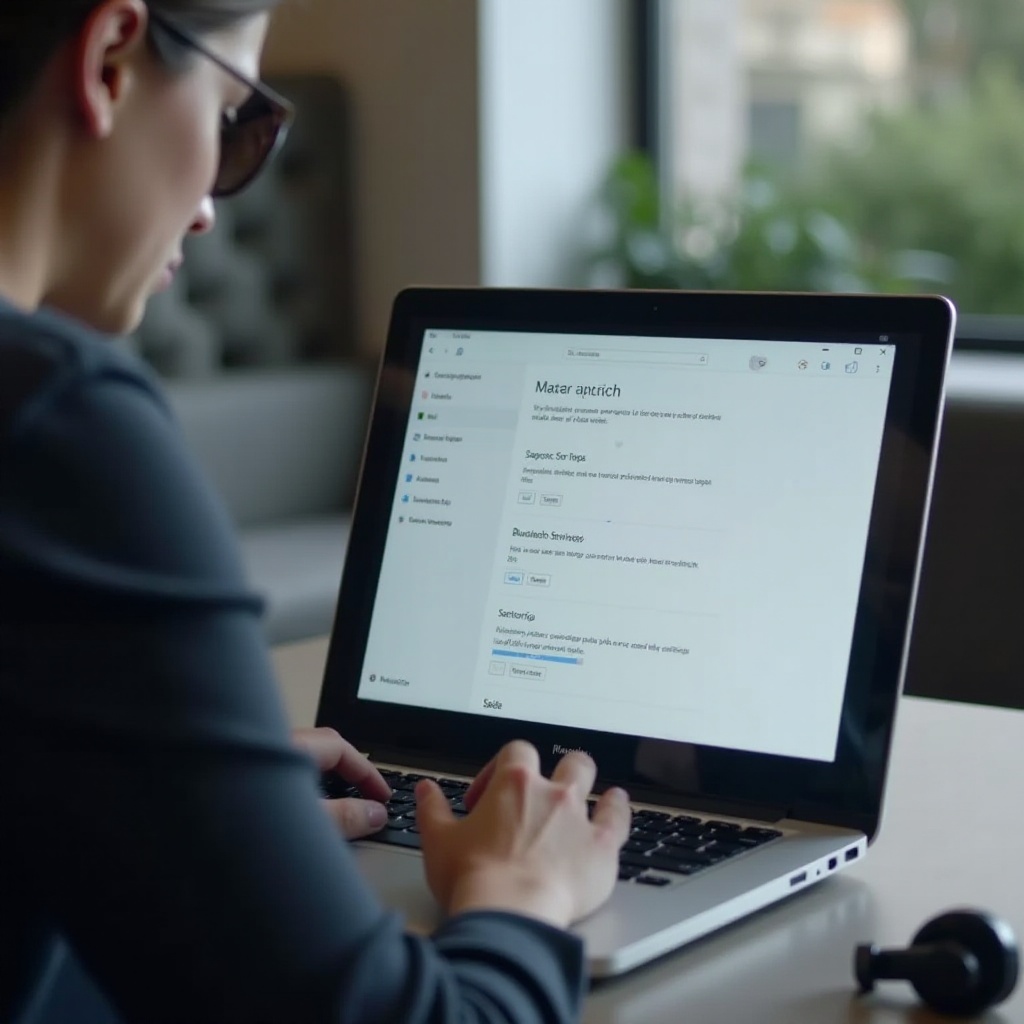
Conclusion
Experiencing issues with Windows not discovering Bluetooth headphones can be annoying, but following this thorough guide should help you resolve the problem. From preliminary checks to advanced troubleshooting, each step aims to address common causes behind Bluetooth connectivity issues. Make sure to revisit the steps periodically to keep your devices seamlessly connected and enjoy the convenience of wireless audio.
Frequently Asked Questions
What should I do if Windows still won’t discover my Bluetooth headphones?
If Windows still won’t discover your Bluetooth headphones, consider seeking professional help. A technician can diagnose and rectify complex hardware or software issues.
Can hardware issues cause Bluetooth connectivity problems on Windows?
Yes, hardware issues like a faulty Bluetooth adapter can prevent connectivity. Testing your headphones with another device can help determine if the problem is hardware-related.
How often should I update my Bluetooth drivers on Windows?
It’s advisable to check for updates periodically. Updating your Bluetooth drivers with every major Windows update or at least once every few months ensures optimal performance.